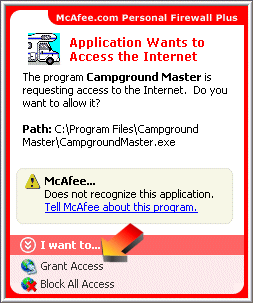
McAfee |
Top Previous Next |
McAfee Personal Firewall is a common security program. You need to include Campground Master in its list of internet programs and allow full access for it.
When Campground Master starts up and tries to access the network for the first time (or possibly after any update), you'll see a window from the firewall like the one below. Click on the "Grant Access" option to enable Campground Master.
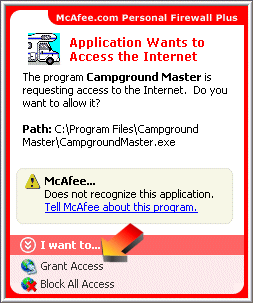
Unblocking Later
If you missed the chance to unblock it initially, or need to see if it's being blocked, then you can go into the McAfee SecurityCenter configuration.
Locate the McAfee icon in the taskbar tray. It will look something like this:
![]()
Double-click on the icon. This will open the Security Center. Click on the "personal firewall" option in the left column.
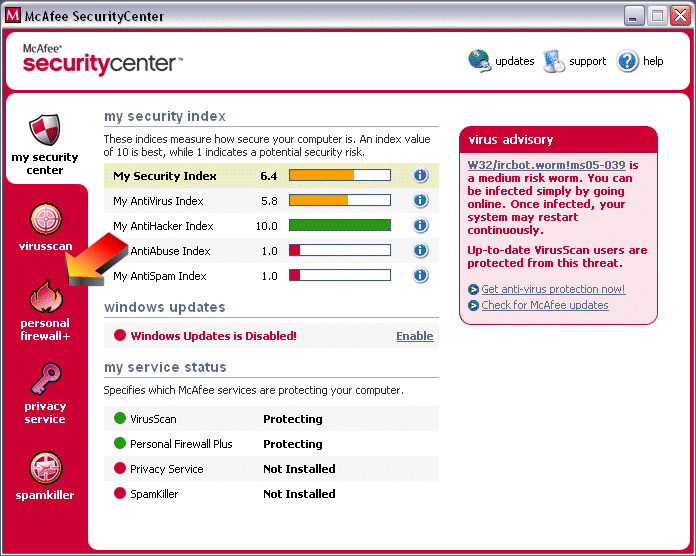
Under Personal Firewall, select "View the Internet Application List".
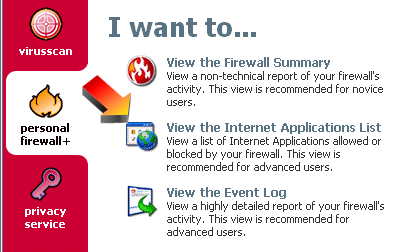
In the list of Internet Applications, locate Campground Master and see if it has Blocked for its permissions. (If not, then you're done).
Click on the Campground Master entry (make sure it's highlighted), then click "Allow Full Access" under Change Permission to...
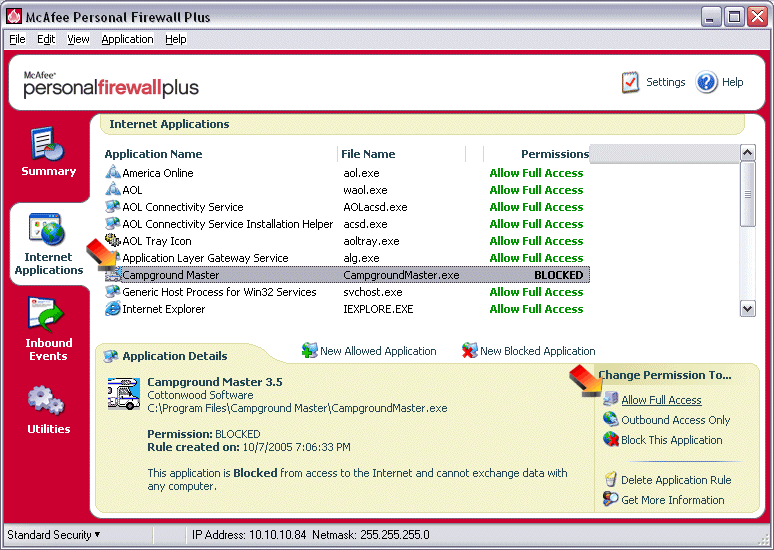
Now it should show that Campground Master has full access:
![]()
That's it, just close the McAfee window.
You may need to close and restart Campground Master before it can connect. Remember, this needs to be done on the master as well as all clients.